Recent Category 1 Posts
Add a short description to encourage users to sign up for your newsletter.
Add a short excerpt to give users an idea about the contents of your post.
Add a short description to encourage users to sign up for your newsletter.
Logos should be no smaller than 160 x 160 px, with the subject matter centered as possible to avoid being cut off at the edges.
Images can have a maximum file size of 300kb. Should you need to compress your images, no problem! Here’s a free tool with super simple instructions to compress all your images at once.
Headshot (Listing Preview) images should be no smaller than 800 x 900 px and Headshot (Listing Page) images should be no smaller than 160 x 160 px, with the subject matter centered as possible to avoid being cut off at the edges.
Images can have a maximum file size of 300kb. Should you need to compress your images, no problem! Here’s a free tool with super simple instructions to compress all your images at once.
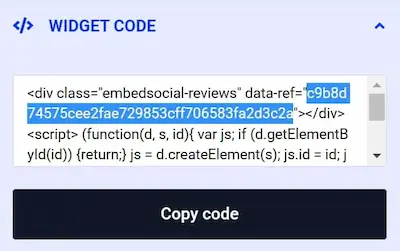
Cover and Gallery images should be no smaller than 1920 x 1080 px for the best clarity, and the subject matter should be as centered as possible to avoid being cut off at the edges.
Images can have a maximum file size of 300kb. Should you need to compress your images, no problem! Here’s a free tool with super simple instructions to compress all your images at once.
Wondering if you already have a Listing on our platform? Click here to find out.
Find and take control of any Listings you have on our platform. No Listing to Claim? Click here to add one.
